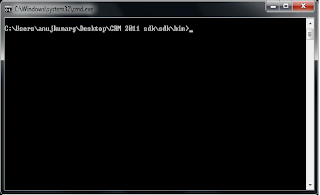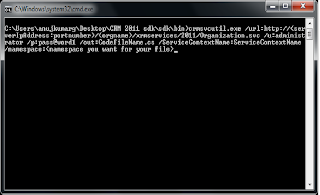This is also shown below. Note: Ignore the Microsoft SQL Server error shown in the screenshot, that is not related to this post.

To quickly fix this, you will need to add the Windows Server 2003 File Services Indexing Service. This service can be added via the Add Roles option with Windows Server 2008 R2.Run the Add Roles Server Wizard and apply the role of File Services > Windows Server 2003 File Services > Indexing Service.
Screenshots of this is shown below.

Click Next
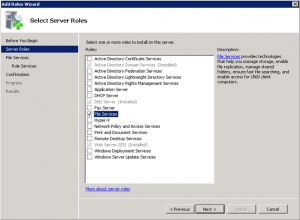
Select File Services, click Next
Select Indexing Service, click Next
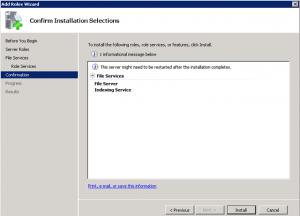
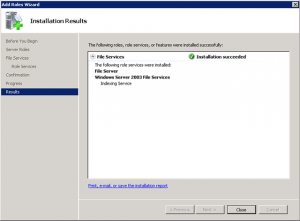
Windows Server 2003 File Services Indexing Service installation completed or succeeded.
Now if you click Back on the Microsoft Dynamics CRM Setup and then click Next, you should notice it now is successful as shown below.
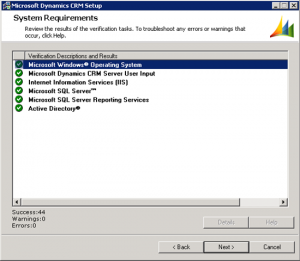
All verification tasks have succeeded and we are now ready to execute the install.